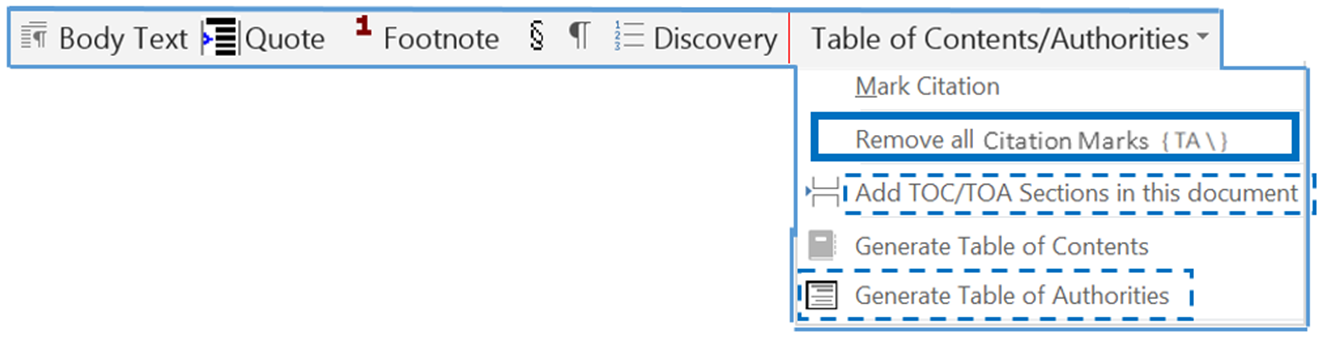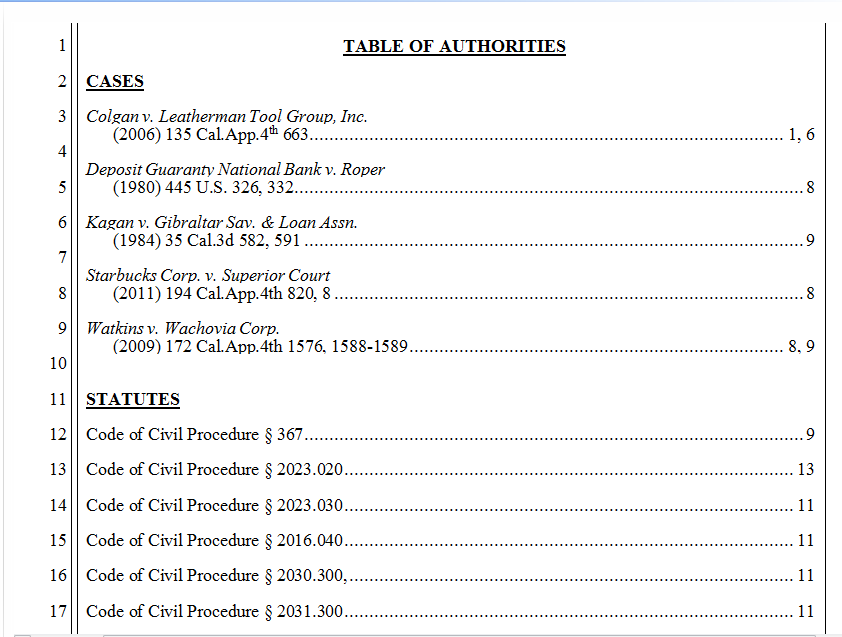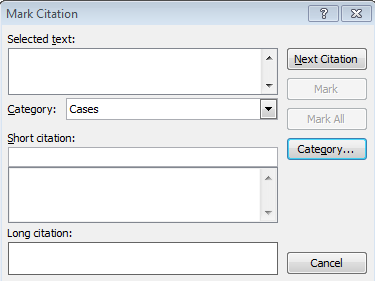 When you generate Table of Authorities with Microsoft Word’s “Mark Citation” command, are the results sometimes inaccurate?
When you generate Table of Authorities with Microsoft Word’s “Mark Citation” command, are the results sometimes inaccurate?
The mostly likely reason why results in Table of Authorities don’t match your marked citations:
Hidden citation marks that you did not know were in the document.
Why are citation marks hidden?
When Show/Hide ¶ feature is turned off hidden text is not displayed. (Hidden Text is not printed, so you don’t see citation marks in a printout.)
To display hidden text (and other non-printing format symbols) click the ¶ button on the ribbon:

Why would citation marks already be in a document?
Reason #1 – Re-Using an existing document that contains (hidden) citation marks (saving a copy of existing document.)
Reason #2 – Pasting text from another document that contains (hidden) citation marks. When you copy text – and Show/Hide ¶ feature is turned off – you would not see if citation marks are within the text you copy.
CalPleadings provides tools to generate accurate Table of Authorities
CalPleadings provides an integrated toolbar in Microsoft Word to easily and accurately generate Table of Authorities:
>>Download a Sample Pleading generated with CalPleadings<<